Implement GameLink Polling
Polling is a frequent task for games that are integrated with GameLink.
Using the basic extension setup, this guide illustrates how to:
The procedures assume that you have installed the Unreal Plugin and set up the login flow so that your extension can communicate with the Muxy server.
The example continues using the Unreal project after you have added the login flow.
Read more about Poll Management
Creating a poll
Creating a poll requires an active, authenticated connection to GameLink. Usually
a poll would be created in response to the player doing something, but in this
example the poll will just be created when a player pushes a keyboard button.
Creating a poll when the connection is not active is an error. To prevent the
user from attempting to create a poll before the connection is established,
create a boolean variable in the level blueprint, named IsConnected and
set it to true during the On Muxy Auth event:
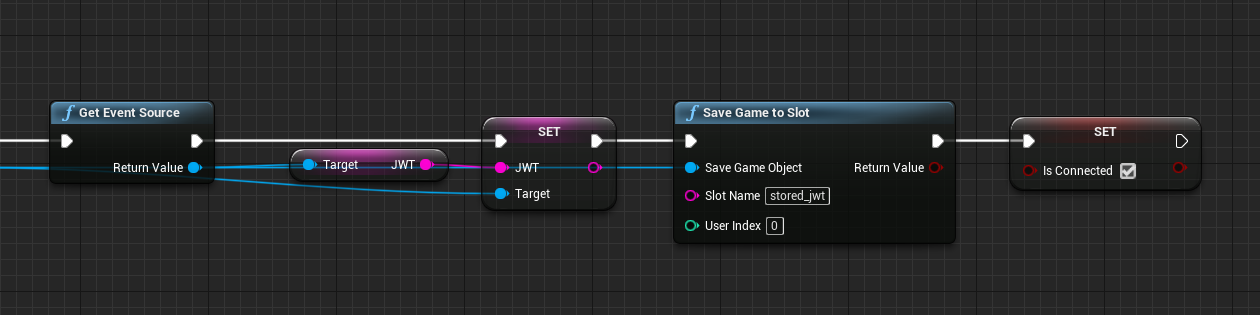
Set IsConnected after authorization success
Basic Poll Setup
Below is a simple poll setup. Notice how it is guarded against creating a poll
before the connection is completed by the Is Connected boolean.
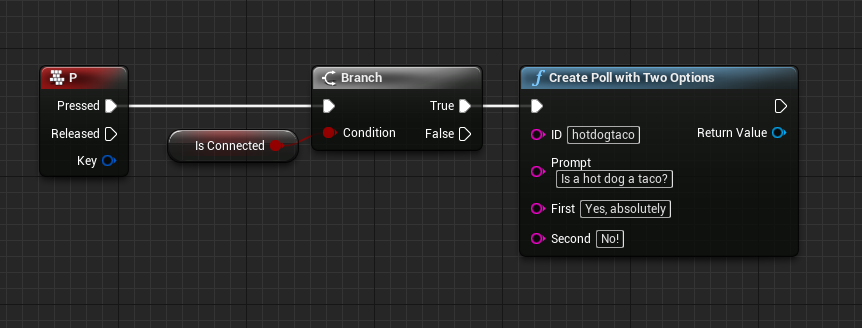
Basic poll setup
Launch the game, connect to GameLink (either by using a code, or allowing the
automatic JWT authorization to complete), and press 'P' to create a poll.
Because the ID field is hardcoded, repeated Create Poll calls will not create additional polls. Repeating this call updates the existing poll that has the ID hotdogtaco.
Displaying the poll
When you have created the poll, you have to display it to the viewer so they can view it and vote.
Modify the body contents of viewer.html and src/viewer.js in the sample:
viewer.html
<body>
<script src="./dist/viewer.js"></script>
<h2>Prompt: <span id="prompt"></span></h2>
<a href="javascript:;" onclick="voteFirst" id="first"></a>
<br/>
<a href="javascript:;" onclick="voteSecond" id="second"></a>
</body>
src/viewer.js
const sdk = new Muxy.SDK();
sdk
.loaded()
.then(() => {
return sdk.getChannelState()
})
.then(state => {
const poll = state["hotdogtaco"];
document.getElementById("message").innerText = poll.prompt;
document.getElementById("first").innerText = poll.options[0];
document.getElementById("second").innerText = poll.options[1];
});
function voteFirst() {
sdk.vote("hotdogtaco", 0);
}
function voteSecond(){
sdk.vote("hotdogtaco", 1);
}
The free functions voteFirst() and voteSecond() are referenced in the HTML, and
use the hardcoded vote ID to cast the votes. It is important to note that options are
zero indexed. If a single user votes multiple times on a poll, only the most recent
vote will be counted.
Getting results
Once viewers have voted, you need to get the results, and then act on them.
The GameLink node Get Winner Latent on poll objects will get the current vote
count and determine a winner. A common way of running polls is to start a poll,
wait for a duration, and then get the results at the end of that duration. A sample
blueprint to do that is shown here:
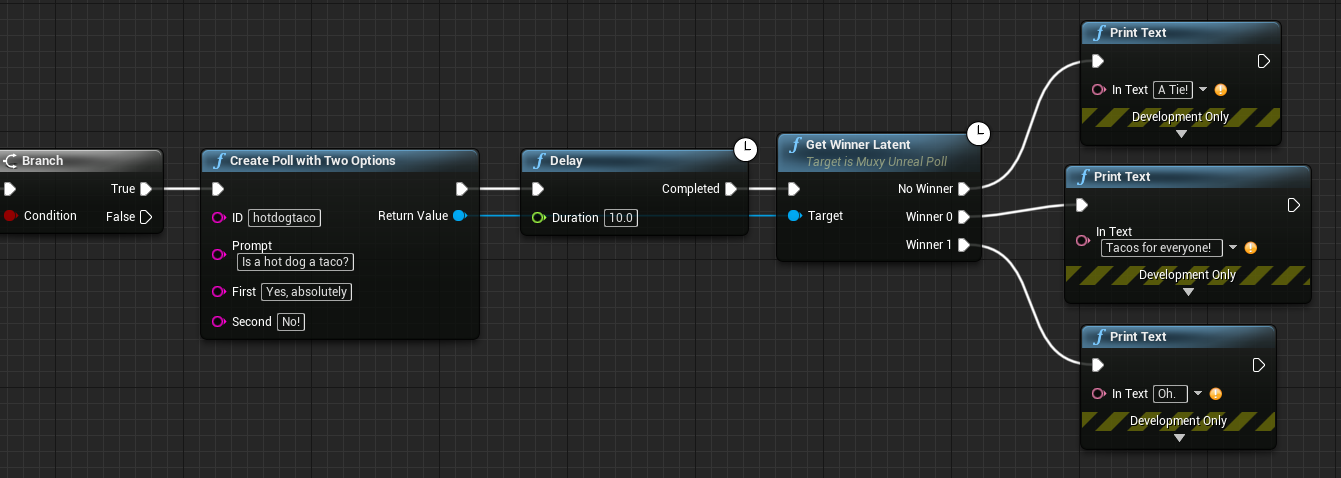
Updated over 2 years ago